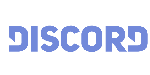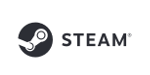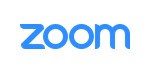MorphVOX Pro with the Google Hangouts from Gmail Web Browser
MorphVOX Pro Software can be used with Google Hangouts when you make a call within your Web browser.
One of the easiest ways is to set your default microphone to "Screaming Bee Audio" before calling with Hangouts. The following FAQ explains how click here.
Here's how to set up just for Hangouts:
- Run MorphVOX
-
In Gmail start a video or phone call with your contact.
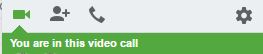
-
After the chat browser window launches you will get prompted to share your microphone. Select "Screaming Bee Audio" in the drop down then allow sharing.
-
If you have selected the wrong one or morphing does not happen then you can hoover over the top right side of the Hangouts window and you will see a settings icon.
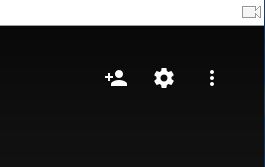
-
From the Hangouts settings select "Screaming Bee Audio" from the microphone dropdown then click done.
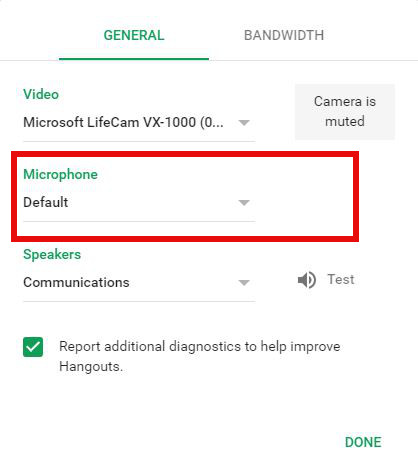
MorphVOX sound tips:
- Set the quality to highest by accessing MorphVOX/Preferences/Sound Settings.
- Reduce the microphone volume if you get distortion or feedback.
- Try other voice packs for more variety of voices.