 |
|
Add background sounds to MorphVOX to create atmosphere to your conversation or to
disguise your location. This guide
walks you through the different controls on the
Backgrounds Panel.
|
|
| Sound Effects Controls |
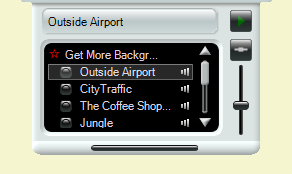 |
| 1. |
Background Name: Displays the
name of the currently selected background sound. You can click here to
select from a list backgrounds.
|
| 2. |
Backgrounds List: Displays all the background sounds that have been loaded by MorphVOX. Each sound is listed with a
name and a small speaker button that you can click to listen to a short sample. Note:
playing the sample in this control will not broadcast the sound during a game
or chat. You can select a background
by clicking on the name.
|
| 3. |
Play/Stop Background: Broadcasts the
selected background
sound from MorphVOX to a game or chat program. Click once to start the sound and
click again to stop it.
|
|
4
|
Manage Custom Background: Opens a dialog that lets you add, modify
or remove a custom background sound. See the Manage Custom Backgrounds control below
for details
|
|
5.
|
Background Volume: Adjusts the volume of the played background
sound.
|
|
|
|
Manage Custom Backgrounds Control
|
|
You can add or remove your own custom background sounds in MorphVOX. Here you can
also modify the title and description of the custom background. Note this control
does not modify any of the built-in or packaged backgrounds.
|
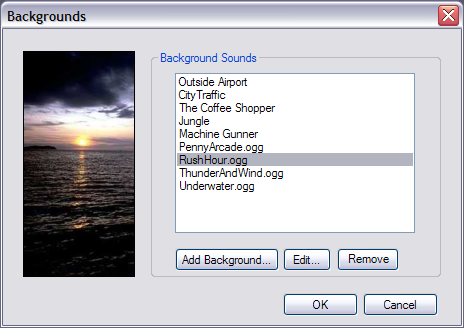
|
|
1. Add Background: Click on the "Add Background..." button to add
your own custom background
|
|
2. Edit Background: To edit a custom background name or description,
choose on a name in the list and then click the "Edit..." button.
|
|
3. Remove Background: To remove a custom background, choose on
a name in the list and then click the "Remove" button.
|
 |
|
Click to Go Back
|
 |