|
Apple introduced a new security feature with 10.13 that requires manual user approval of new driver installations. You will only have to do this once for all Screaming Bee installations.
The change causes our installer to appear to fail but you can successfully complete the installation by following these steps:
- Run MorphVOX Mac installer. If it pops up a message like the image below. Click OK.
-
The installer will complete but will show an error message.
-
Close the MorphVOX Mac installer.
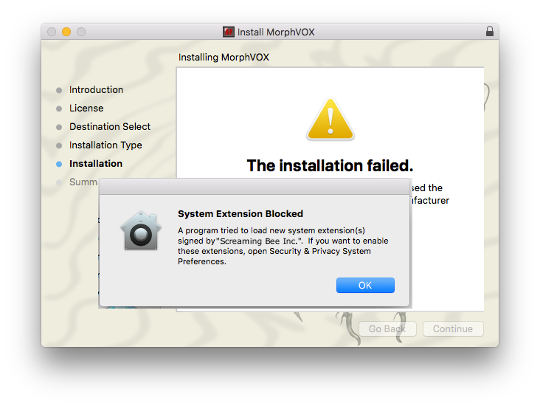
- When the installer completes you will have to manually allow the driver in the System Preferences. NOTE: You must move on to the next step in the next 20 minutes or your will have to re-run the installer.
-
Click on Security and Privacy.
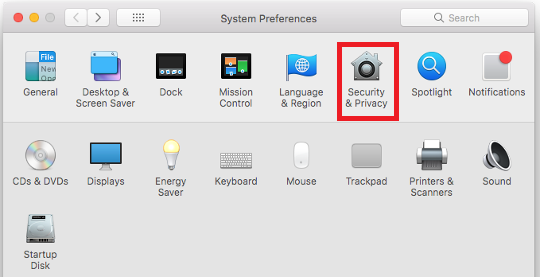
-
Under the General tap of Security & Privacy you will see an Allow button to allow Screaming Bee to install a new driver.
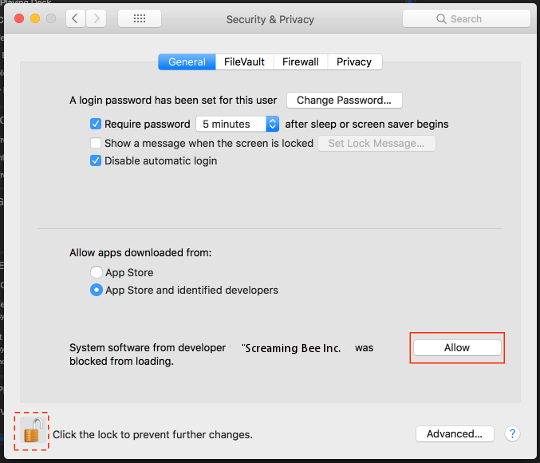
- Click the lock button to allow changes.
- Click Allow to allow Screaming Bee to install its driver.
- You will have to run the MorphVOX Mac installer again to successfully install the virtual microphone.
|