AUDIO SETTINGS
This page allows you to manually set the microphone and
speakers used by MorphVOX.
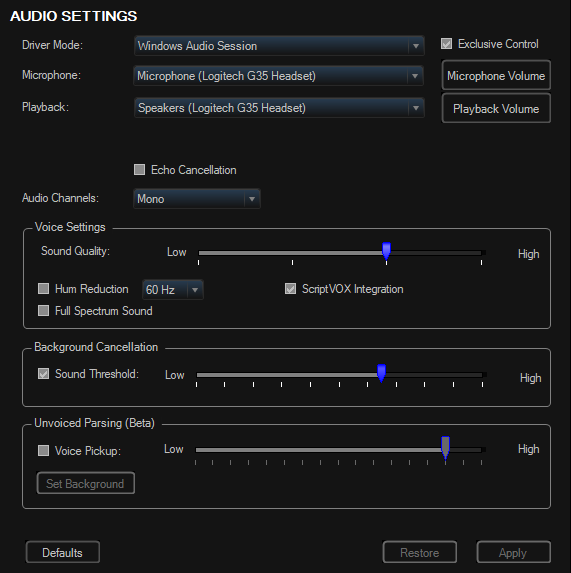
|
Driver Mode: This drop-down will shows the different driver methods to use for microphone and speaker communication. |
|
Exclusive Control: MorphVOX will take exclusive control of your microphone. This may provide lower latency and better performance. If you hear crackling or pops in your Screaming Bee microphone output then it should not be used. |
|
Microphone: This drop-down will list
all the valid microphone input drivers on your machine. Choose the device
that is attached to the microphone you will use for input into MorphVOX. |
|
Playback: This is a list of devices used to play audio. Choose the one you would like MorphVOX to use for echo/Listen and auditioning sound effects. Usually this should be left as "Primary Sound Driver". |
|
Playback Volume: Allows you to access the Windows playback volume
control. |
|
ScriptVOX/DJ Streamer Integration: Allows remote control of MorphVOX voices from ScriptVOX Studio and and DJ Streamer when this control is checked. |
| Microphone Volume: Allows you to access the Windows recording/microphone volume control. |
Voice Settings
|
Sound Threshold: This
determines how loud sound needs to be before being Morphed. With more background noise, this level may need to be
raised higher.
Leaving this setting higher ensure that background noise isn't being morphed. If this level is too high it may result in the voice not being
morphed properly. The default is Low. |
|
Sound Quality: This determines how
much processing is dedicated to morphing your voice. The higher the
slider, the more CPU time will be consumed by MorphVOX and the better sounding
the morphing will be. The default is the 2nd position. |
|
Voice Pickup: This
adjust how sensitive MorphVOX is in picking
up your voice. Slide it to right if you are getting yoddling or choppiness in your
Morphing. Slide it ot the left to increase the crispness or cleaness of the speech. |
|
Listen Delay: This slider determines the delay between when you speak and when you hear your voice. The default is the first position.
|
|
Background Cancellation: This works in conjunction with "Sound
Threshold" to completely eliminate background sound or noise. Turn this off
if you find your voice is choppy. |
|
Hum Reduction (50 or 60 Hz): This reduces the noise from any electrical
source that produces a 50 or 60 Hz Hum. |
|
Full-Spectrum Sound: This maintains full frequency (20-20,000hz)
sound during morphing to produce a better quality sound. Turning this feature
on does use more CPU however. |
| Echo Cancellation: Check this to remove/reduce any echo when you have MorphVOX set on listen mode (so you can hear yourself talk). The default is to have this unchecked. |
Click to Go Back