 |
You can import text from a movie script, story or interview into ScriptVOX Studio
using the Import Wizard.
The Import Wizard can recognize a number of movie scripts. In many cases it can
also automatically detect actors found in a script, assign lines to those actors
and pick a voice appropriate to the spoken line of text. This makes it convenient
to prototype a movie script using various voices for the actors..
ScriptVOX Studio can also import any generic text such as short stories or poems. After importing the text, you
can easily assign actors or characters to text in the Text View.
To get started, simply click on the "File>New Project..." menu item.
This will open the Import Wizard dialog. Click on the Next button to continue the Import
Wizard.
|
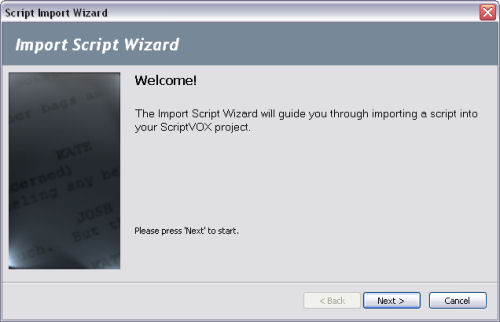
|
|
|
File Picker:
Choose a text file to import. The Import Wizard can read TXT, RTF, DOC, and PDF files.
Click on the Browse... button choose the file. Click on the Next button to
continue
|
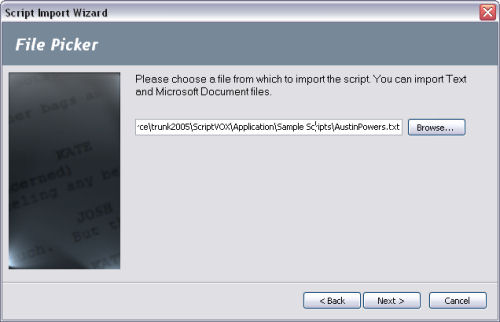
|
|
Import Options: By selecting the "Auto-Detect Format" option, the
import wizard
will spend time parsing the text for actors and story structure. Many but
not all movie scripts can be imported this way. If the auto-detect importation
doesn't work correctly with your script or if you want to import without auto-detection,
choose the "Manual" option.
Click the Next button to continue.
|
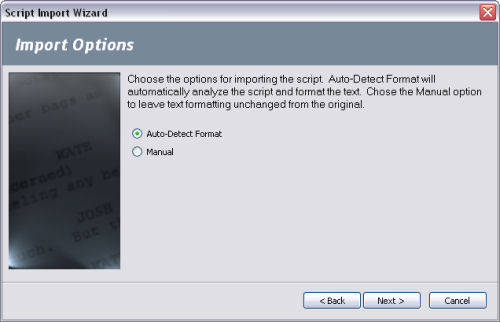
|
|
|
Processing Script: The Import Wizard will process the script.
If you choose the "Auto-Detect Format" option it may take a few minutes to finish
all the tasks.
|
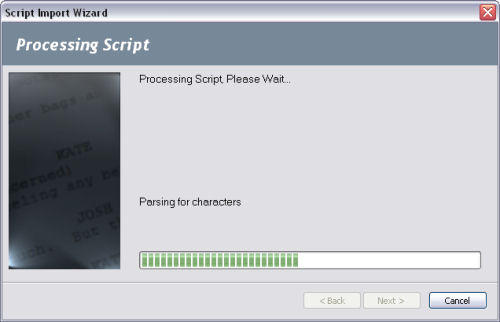
|
|
Actor Selection: Once the Import Wizard is done processing the
script, you can now view any actors that it has detected. At minimum you will
have a "NARRATOR" actor. In other cases you will have many actors listed here.
You can choose to set the actor's gender and age which will affect the text-to-speech
voice and the voice-modification selection for that actor. To change either
of these attributes, choose the appropriate gender and age from the drop down lists
next to the actor.
The last column in the list is the "Reassign" options. If you notice duplicate
instances of the same actor, for example: "JOHN S." and "JOHN SMITH", you can combine
those instances. Just change the selection from "NONE" to the instance of
the actor which you would like to use. In the case of wanting to keep the
instance "JOHN SMITH", you would set the Reassign column of "JOHN S." to "JOHN
SMITH".
If you find that the Import Wizard has mistakenly identified a non-actor element
as an actor, you can change the Reassign column for that instance to "NOT AN ACTOR".
Click the Next button to continue.
|
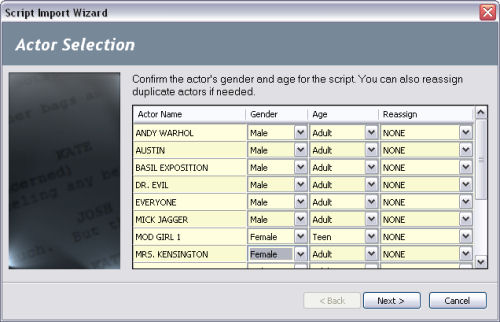
|
|
|
Script Import Finished:
The script import process should be complete. Click
on the Finish button to complete the loading of the script into the program.
|
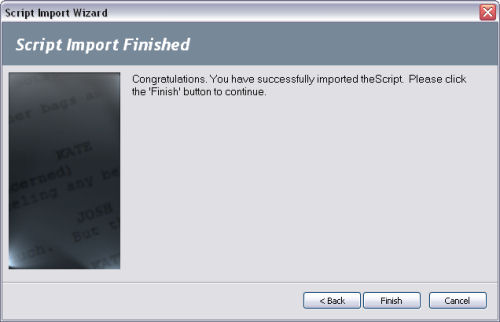
|
|
 |
|
Click to Go Back
|
 |