|
General |
|
These preferences control startup and graphic options. |
|
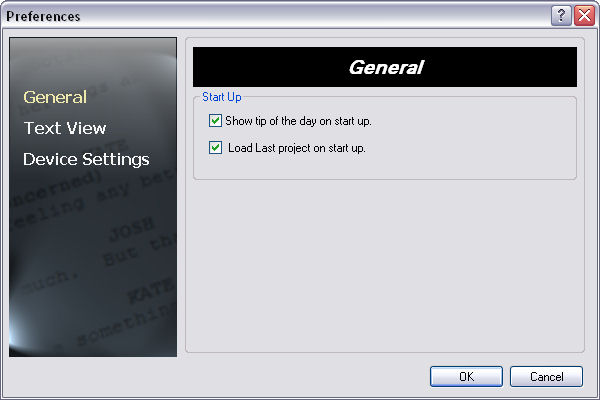
|
|
|
Show tip of the day on start up:
click on this checkbox to turn on and off tips. These appear on start up and provide useful hints on using ScriptVOX better.
|
|
Load last project on start up:
|
|
When ScriptVOX is opened it will load the last project that you opened or saved.
|
|
|
|
|
Text View Settings
|
|
These preferences control the default font and and colors to use in the Text View
when you create a new project.
|
|
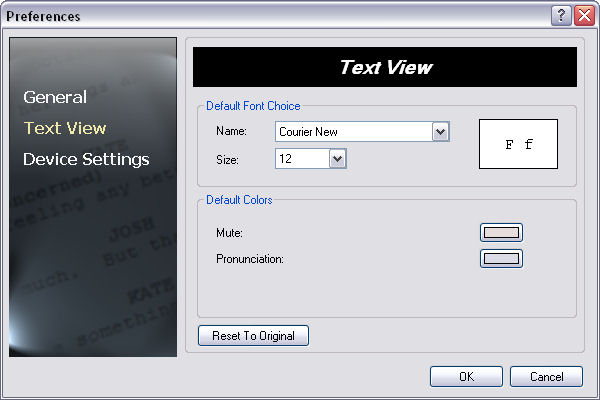
|
|
|
|
Default Font Name:
|
Choose the default Text View font for newly created projects.
|
|
Default Font Size:
|
Choose the default Text View font size for newly created projects.
|
|
Default Mute Color:
|
Choose the default mute highlight color in the Text View to be used when creating a new project.
|
|
Default Pronunciation Color:
|
Choose the default pronunciation highlight color in the Text View to be used when creating a new project.
|
|
Reset To Original Button:
|
Resets all settings on this page to the original installed values.
|
|
|
|
|
Device Settings
|
|
This page allows you to manually set the microphone used by ScriptVOX.
|
|
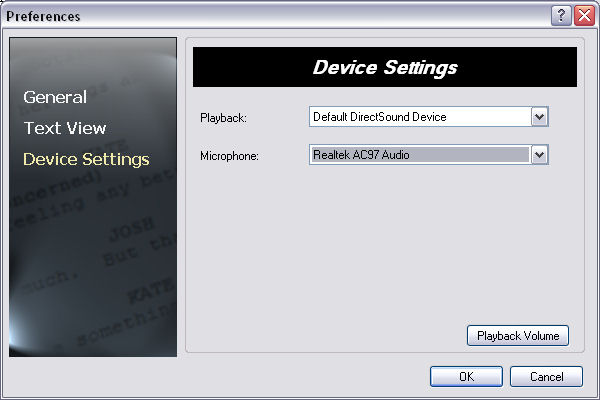
|
|
|
Playback:
This is a list of devices used to play audio. Choose the one you would like ScriptVOX to use for echo/Listen and auditioning sound effects. Usually this should be left as "Primary Sound Driver".
|
|
Microphone:
|
|
This is a list of the devices used to record audio. Choose the one you would like to use for recording audio in the voice overs of the story.
|
|
Playback Volume:
|
|
Allows you to access the Windows playback volume control.
|
|
|
|