 |
Text-To-VoIP plug-in has a set of tools to control pronunciation of text-to-speech spoken
words. At times the text-to-speech engine will miss-pronounce words.
The pronunciation tools are helpful for those cases. In addition, you can
add your own stylistic pronunciations to any of the TTS voices. From basic
word substitutions to detailed phoneme choices,
you can affect the way an the text-to-speech engine pronounces
each word.
Pronunciation can be affected at the local word level by selecting a single word
in the Text View and applying a pronunciation rule. This will only affect that single
instance of that word. You can also affect the general pronunciation
of words using the Pronunciation Manager to set up rules for a list of words.
This tool will provide a way for you to affect the pronunciation of any instance
of a given word in the whole script.
|
|
|
The Pronunciation Manager: Changing Pronunciation of a Word
|
You can set global rules for changing pronunciation on a given word by clicking
on the "Settings>Pronunciation.." menu item.
This will bring up the Pronunciation Manager dialog, which allows you to add or remove
words from a global list of words. Here you are provided with the ability to modify
the pronunciation of a word with regards to phoneme, word substitution, and say-as
options.
|
|
|
Phoneme Rule
|
|
The phoneme rule provides you with detailed control over the selected word pronunciation.
The option gives you control over the smallest sound units of speech called phonemes.
For example, you can change the way the TTS engine speaks "Tomato".
|
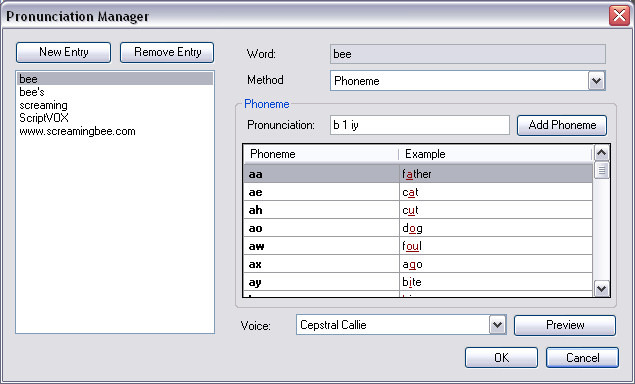
|
|
To say tomato in one dialect, you can set the pronunciation to "t ow m ey t ow".
To say tomato in another dialect, you can set the pronunciation to "t ow m aa t ow".
|


|
|
You can edit or modify the pronunciation by typing phonemes directly into the Pronunciation
text box. In addition, you can browse the list of phonemes in the Phoneme List,
click on a phoneme and then click "Add Phoneme".
|
|
|
Word Substitution Rule
|
|
The word substitution rule lets you substitute a different word to use in place
of the selected word. This is a simple way of changing pronunciation by having the
TTS engine use an alternative word. For example, you may want to
substitute detailed set of words for an acronym: "RAM" can be now spoken as "Random
Access Memory".
|
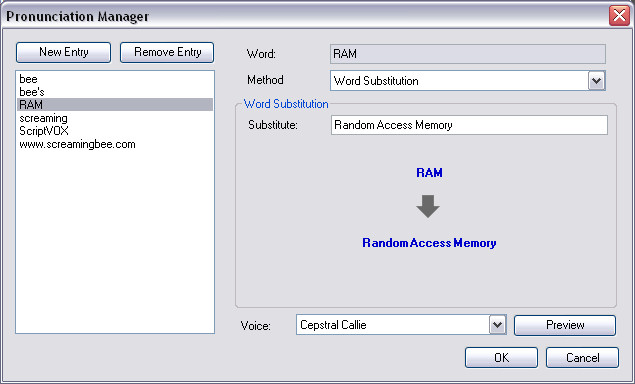
|
|
To use this option simply type the spoken word or phrase into the "Substitute" text
box.
|
|
|
Say-As Rule
|
The say-as rule allows you to suggest the TTS engine speak a word in specific way:
spell-out, or Net format.
|
|
|
Spell-Out
|
Spell-out will take a word like "Smith" and speak it as "es em eye tee aych".
|
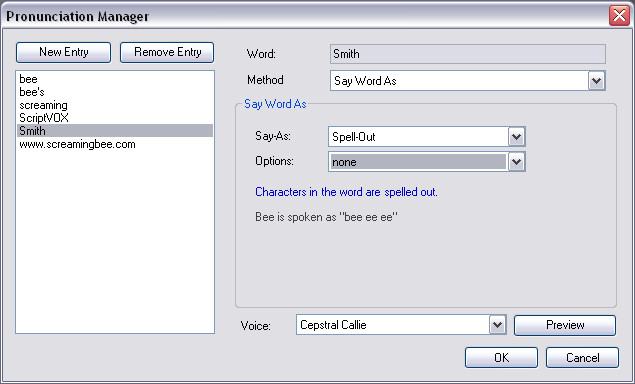
|
|
Net: E-mail or URL Address
|
Net will take a word like somebody@screamingbee.com and speak it as "somebody at
screamingbee dot com".
|
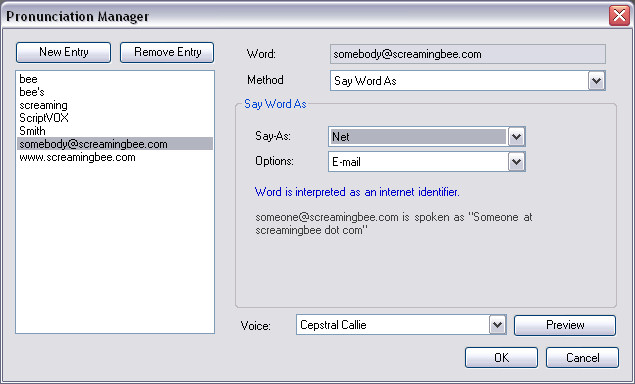
|
|
|
Previewing Your Changes:
|
|
Click on the "Preview" button to hear how the TTS voice
speaks the pronunciation. Click on the button again to stop
the playback.
|
|
 |
|
Click to Go Back
|
 |