|
 |
 |
 |
|
 |
The Playlist is the panel in the upper left part of the main user-interface. It
contains a list of audio files that you have imported into the program. If you
click on an item in the Playlist, the audio information and graphic display is
then loaded in the Track View.
|
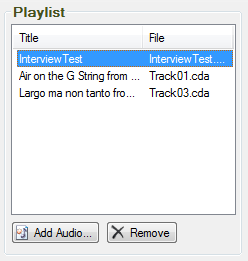
|
|
|
Audio Information
|
You can also access and change information for a playlist item such as Title,
Details, Author, Copyright, by clicking on the “Tools>Audio Information…" menu
item. This will display the Audio Information:
|
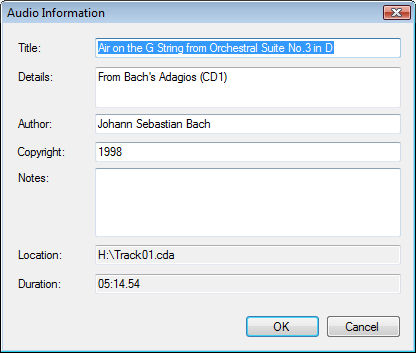
|
|
|
Noise Reduction
|
You can apply noise reduction to any item in the Playlist. To access this
feature, click on a playlist item. Next, choose the “Tools>Noise Reduction…"
menu item. This brings up the Noise Reduction dialog:
|
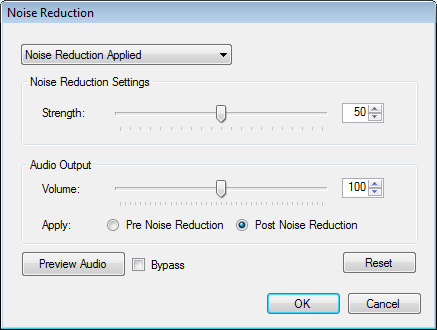
|
Choose “Noise Reduction Applied" in the top combo-box control to apply noise
reduction. You can select the strength of the noise reduction and choose the
audio output volume. To listen to the changes, click the Preview Audio button.
The Bypass option allows you to listen to the audio without any effects applied.
The Reset button resets the values of noise reduction and audio output to the
original values.
If you want to remove noise reduction, choose “Noise Reduction Off" in the
combo-box control. To complete the changes, click the “OK" button to begin
processing the audio. Depending on the size of the audio file, it may take a
number of minutes to complete the operation.
|
|
 |
|
Click to Go Back
|
 |
|
|
|
|