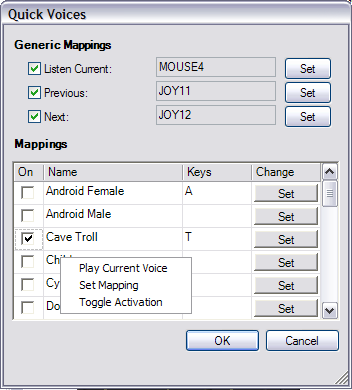MorphVOX has the ability to assign a key, mouse or joystick button to select
any voice alias. The following dialog can be found from the Tools menu
"Quick Voices..." item.
Quick Voices Dialog
Generic Mappings
Listen Current: Maps a key that will play a sample of the currently selected voice on your speakers only.
Next: Maps the key that will change to the next voice alias.
Previous Maps the key that will change to the previous voice alias.
Mappings
On: Activates the current mapping so when the key is pressed the voice is changed to the selected alias.
Keys: Mapped key name.
Name: Name of the voice alias.
Change: Push the "set" button to assign a key to the voice alias.
* You can right click on a voice alias and select "Play Current Voice" to hear a sample of the voice alias.
Guide for Users with Screen Readers
We'll be improving MorphVOX to accomodate screen readers like JAWS better.
One of our customers came up with a guide to make Quick Voices more convenient to use.
The skins and grid table interface of MorphVOX makes it very tricky for screen reader users.
Until an update with an easier way to manage this comes out, here is a work around. It may not be perfect,
but if you want a certain quick voice, it gets the job done.
Start MorphVOX.
Go to the tools menu, and choose the "quick voices" option.
You'll get a few options to check/uncheck, and set their toggle keys.
"Listen current" This lets you listen to the alias/quick voice samples. Make sure
to click checkmark 'on' and go to the next step for this option, which will set the key for this function as well as make whichever alias
you want to be the current one.
There is a read-only field followed by a 'set button' hit the set button and you will then be prompted to enter a keystroke into the field.
Enter the keystroke you want to assign this option. Hit the 'ok' button and move to the next option which should be 'previous' or 'next'.
Check and set the keys for each one the same way. Some toggle settings may not seem to be accepted and
you may have to enter quickvoices and try again.
Then you may exit the grid table. The MorphVOX window should still be open and you will then be able to change your
voice to as many different voice aliases your program currently has installed.
Setting the 'next' key to 'control-n' or your own key combination will allow you to listen
and cycle through all the different voice aliases that are installed. If you speak
into your microphone while doing this, you will hear the way your voice is changed,
that is if you have "Listen" on the tools menu checked, and make sure the microphone is not muted.
If you set the 'listen current' key to 'control-s' or another key
combo you like, hitting that keystroke will make whatever alias you are on, the
current one and play the sample for you. The 'next' toggle you have set will take you to the next voice alias.
Click to Go Back