 |
|
ScriptVOX Studio allows you to add, remove or modify actors in the Actor View. The
Actor View is a list of Actor Items containing the details of each actor. Each actor
can be associated with one or more dialogue lines. Each actor also can have a specific
text-to-speech voice associated with it and can also be customized with the voice
modification feature (detailed below).
|
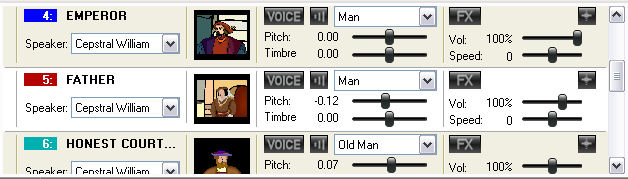
|
|
|
Actors
|
|
To add an actor, choose the "Actor>Add Actor.." menu item. You can then type in a
name and select the actor's age and gender, and choose an image to
associate with
the actor.
|
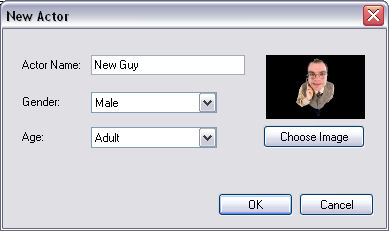
|
|
|
This "Add Actor..." action will add a new actor to the Actor View, appearing in
the list like this:
|

|
|
|
Details of the Actor View Item
|
|
You can control the speech and voice output of the an actor to a high degree.
The following settings are independently available to each actor.
|
|
Actor Color and Name
|
|
Displays the color of the text which represents the actor in the Text View and the
name of the actor. You can change the color of the text at anytime by clicking
on the colored box containing the number.
|
|
Speaker Selector
|
|
Selects which text-to-speech voice will be assigned to the actor. The list of TTS
voices is generated from the valid text-to-speech voices detected by
your operating system. Currently ScriptVOX Studio works with Microsoft and Cepstral SAPI 5.0 voices.
|
|
Actor Image
|
|
Displays the image which is associated with the actor. You can change the
image at any time by clicking on the image control.
|
|
Voice-Mod Manager Button
|
|
Clicking on this button will bring up the Voice-Mod Manager. This dialog
allows you to organize and select the voice-mods you would like to use with this
actor. You can also preview how the specific voice-mod will sounds with a given
TTS voice.
|
|
Preview Voice Button
|
|
This provides a convenient way of listening to how a voice sounds as you tweak the
Pitch and Timbre. To start the preview, click the button once. To stop
the preview click the button again.
|
|
Voice-Mod Selector
|
|
Contains a quick list of voice-mods which you can assign to a given actor.
|
|
Pitch Slider
|
|
Adjust the pitch of a voice up or down by +1 octave or -1 octave.
|
|
Timbre Slider
|
|
Adjusts the relative size of an actor's throat. Move to the right to constrict
the size of the throat and move to the left to increase the size of the throat. Increasing
the Timbre makes the actor sound larger.
|
|
Effects Manager Button
|
|
Launches the Effects Manager. You can add special effects to each voice such as radio, phone,
echo, or robot. Each of these effects can be used individually
or combined to create new combinations of voices.
|
|
Reset Sliders Button
|
|
Resets the Pitch, Timbre, Volume, and Speed Sliders to neutral values
|
|
Volume Slider
|
|
Adjusts the relative loudness of an actor's speech. The default is 100% volume.
Move it to right to amplify the volume and move to the left to attenuate the volume
|
|
Speed Slider
|
|
Adjusts the relative speed of the actor's speech. Positive values will make the
actor speak faster and negative values will make the actor speak slower.
|
|
|
Editing Actors
|
To edit an existing actor's name or details, choose the "Actor>Edit Actor.." menu
item. To remove an actor, select the actor you would like to remove and choose the
"Actor>Delete Actor" menu item.
Note: if the actor has any lines of dialogue, you will not be able to delete that actor. You must first reassign dialogue to another actor then try deleting again.
Also you cannot delete the "NARRATOR" actor item.
|
|
Finding Actor Lines
|
|
To find lines associated with an actor, choose "Script>Find Lines..". This will bring
up a search dialog that lets you find all the lines that have been associated with
the specific actor.
|
|
Reassigning Actor Lines
|
|
To reassign the lines of an actor to another actor, select an actor then, choose
the "Script>Reassign Actor Lines.." menu item. You will be presented with a dialog
containing the lines that are associated with the actor. You can choose which lines
you would like to transfer. You can also choose which actor will receive the reassigned
lines.
|
 |
|
Click to Go Back
|
 |