 |
ScriptVOX Studio provides an advance tool for adding special digital effects to
a voice. You can make your actor sound as if they were talking on a radio, telephone,
cavern or sound like a robot.
Each of these effects is fully adjustable and any of them can be stacked in combination.
This allows you to have full control over each effect and dramatically increased
the possible types of voices you can include in your story.
To access the Effects Manager, click on the "FX" button on any of the Actor View
Items:
|

|
|
|
This will open the Effects Manager dialog. The Effects manager has two main
areas: the Effects List on the left and the tweak effects box on the right.
|
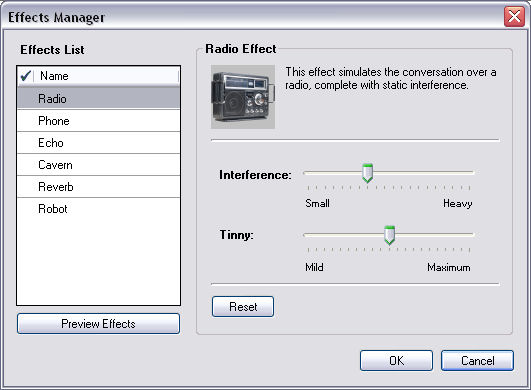
|
|
Effects List
|
|
Displays the list of special effects. You can toggle an effect to be on by
clicking on the first column under the Green Checkmark. If an effect has a
green checkmark next to it, then that effect is active.
To select which effect will be displayed on the tweak effect box (on the right),
simply left click on the desired effect. The label on the top of the box will
change to reflect the selection.
|
|
Preview Effects Button
|
|
Click on this button to hear how the effect sounds like with the actor's voice.
To turn off the preview, click the button again. Only effects with a green
checkmark (active) will be used in the preview.
|
|
Tweak Effect Box
|
|
This displays slider controls specific to the selected effect. For example,
the Radio Effect will have two sliders: Interference and Tinny. Each of the
sliders can be adjusted to change the quality and intensity of the effect.
|
|
Reset Button
|
|
The bottom of the tweak effect box has a reset button. Click on this to return the
controls for the given effect back to a neutral position.
|
|
|
|
Special Effect Types
|
|
Radio
|
This effect simulates the conversation over a radio, complete with static interference.
Adjust the Interference slider to control the level of static and white noise in
the audio output. Adjust the Tinny slider to control to give the audio a
more or less hollow/tinny quality.
|
|
Phone
|
This effect simulates the sound of a voice conversation over a phone.
Adjust the Phone Effect slider to increase or decrease the intensity of the effect
from small to heavy.
|
|
Echo
|
This effect produces a simple echo.
Adjust the Delay slider to control the amount of time between echoes. Adjust
the Balance slider to control the relative volumes between the original sound and
the echo.
|
|
Cavern
|
This effect simulates the echo sound in a cavern or cave..
Adjust the Cavern Size slider to control the relative size of the virtual cavern
from small to large. Adjust the Reflection slider to control the reflective
quality of the virtual cavern from muffled to bright.
|
|
Reverb
|
This effect simulates the reverberation in a variety of buildings.
Adjust the Room Size slider to control the size of the virtual room from small to
large. Adjust the Intensity slider to control the amount of reverberation
from small to large.
|
|
Robot
|
This effect turns the actor into a robot.
Adjust the Robot Effect slider to control the intensity of the effect when applied
to the actor's voice.
|
|
 |
|
Click to Go Back
|
 |