 |
The playback controls are simple to use and accessible from the Track View. In
addition to the playback controls, the navigation controls provide an easy way
of scanning through an audio file. Zoom controls provide a way of magnifying the
graphics for improved accuracy in viewing and playing audio.
|
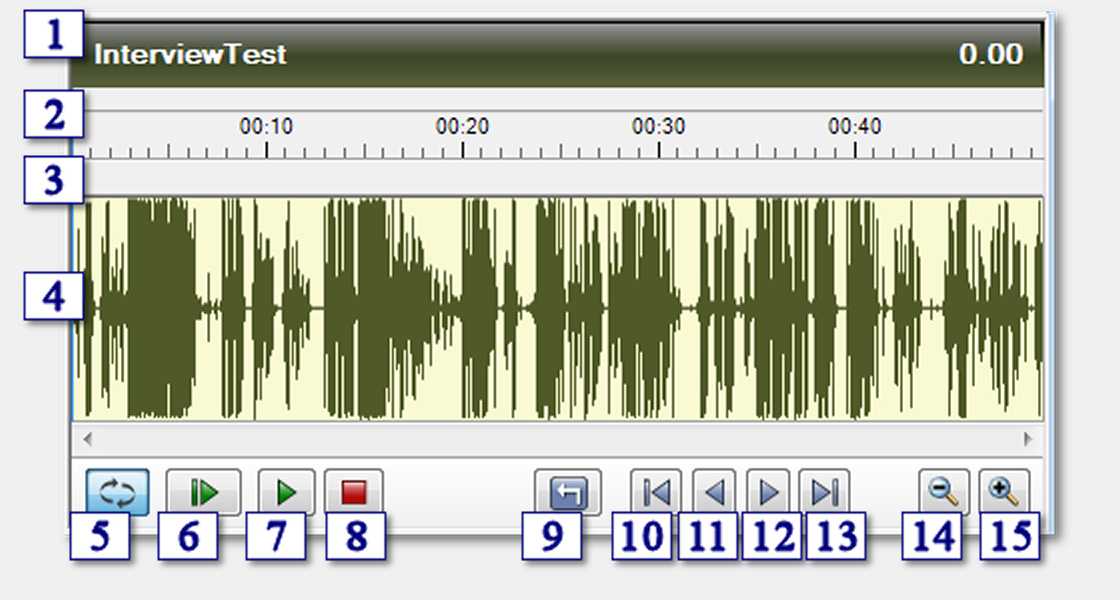
|
|
|
Track View
|
|
1. Title Bar
|
|
The title bar contains the title of the file that has been selected in the
Playlist as well as the current location/time of the playback cursor.
|
|
2. Timeline track
|
|
The timeline shows the graduated ruler with time markings. This is helpful in
accurately setting the selection and annotation locations relative to the audio
graphics.
|
|
|
3. Annotation track
|
|
|
This contains any annotation markers which have been added to the Track View.
You can add, remove and edit annotations by right clicking on this track and
accessing the context menu. You also have access to the Annotation Manager which
provides you with a list of annotations in a convenient list.
|
|
4. Audio track
|
|
This area contains the graphics of the audio file. It provides feedback on where
playback is occurring and allows for selection.
|
|
|
Playback Controls
|
|
5. Toggle repeat
|
|
Toggles repeat on playback. If this is toggled "on" then the playback will not
stop but continue to play the selected region in the Track View repeatedly.
|
|
6. Play all
|
|
This starts playback from the very beginning of the audio regardless of the
selection.
|
|
7. Play from selection
|
|
This starts playback from the beginning of the selected region.
|
|
8. Stop
|
|
This stops playback and returns the cursor to where the playback first started.
|
|
|
Navigation Controls
|
|
|
9. Instant Replay
|
|
|
This moves the playback cursor two seconds back. If the cursor is at the
beginning of the audio track, then no movement occurs.
|
|
10. Go to beginning
|
|
Moves the playback cursor to the beginning of the audio track.
|
|
11. Rewind
|
|
Rewinds the audio track and moves the playback cursor backwards.
|
|
12. Fast Forward
|
|
Quickly advances the audio track forward and moves the playback cursor ahead.
|
|
13. Go to end
|
|
Moves the playback cursor to the end of the audio track.
|
|
|
Zoom Controls
|
|
14. Zoom out
|
|
Zooms the audio graphics out.
|
|
15. Zoom in
|
|
Zooms the audio graphics in.
|
|
|
 |
|
Click to Go Back
|
 |