 |
|
Voice Again provides a way of saving any changes you make to the program into a
"project" represented by a .VAPROJ file. The project file includes information
such as audio files in the playlist, annotations, speed, pitch and noise
reduction settings. The project file can be loaded into the Voice Again at a
later time for full recovery of your last session.
|
|
|
Creating a New Project
|
To create a new project, choose the "File>New Project" menu item. This will
launch the File Import Wizard which will walk you through the process of
importing an audio file. Voice Again can import WAV, WMA, OGG and MP3 audio
files. Please see documentation on Importing for further details.
|
|
Saving a Project
|
You can save the project using the "File>Save" menu item when it is available.
This item is only available when you have made modifications to an existing
project or have not yet saved a new project.
You can also save a project at anytime using the "File>Save As..." menu item.
This will bring up the Save As dialog which allows you to choose a file name for
the project.
|
|
Loading a Project
|
You can load a project into Voice Again using the "File>Open Project..." menu
item. This will launch the Open Project File dialog where you can choose a
project file to load.
You can also open a project that has been saved using the "File>Recent Projects"
menu. This will contain a list of previously saved projects for convenient
loading.
Voice Again also has an option to automatically load the last used project when
you start the program. To set or unset this option select the
"File>Preferences..." menu item. The general preferences panel will have an
"Open last project on start up" option. Check this on if you want the last
project to load on start up.
|
|
Project Information
|
|
To save relevant information about your project such as Title, Details, click on
the "File>Project Information..."
|
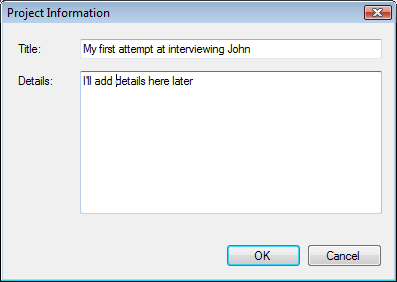
|
|
|
|
Title
|
|
Title of the project
|
|
Details
|
|
Details about the project
|
|
|
 |
|
Click to Go Back
|
 |