 |
ScriptVOX Studio has advanced control over voice manipulation. Each actor's voice
can be individually
customized to sound different from the original Text-To-Speech
output. As a result, you can produce many alternate voices from a single TTS voice.
Not only can this improve your creativity with the voices, but
it can also save you money by allowing you use numerous variations of the same voice.
Currently ScriptVOX Studio works with Microsoft and Cepstral TTS voices (SAPI 5.0).
|
|

|
|
|
Vocal Manipulation: Pitch and Timbre
|
ScriptVOX Studio incorporates a voice changing engine that can apply advanced digital
processing to speech. Not only can you modify a TTS voice with regards to pitch,
but you can also modify the timbre of the voice. This results in a dramatic number
of variations possible for a single voice.
The pitch slider can control how high or low the voice sounds. It can change
the relative pitch of a voice to one octave up or one octave down. For
example, a child voice could be represented by changing a man's voice +1.0 octaves.
A woman's voice can be changed to man's voice by sliding the pitch to -0.8.
The timbre slider controls the formant shift of a voice. This controls the throat size of an actor. Move it to the right to sound tiny or younger and move
it to the left to sound big or older.
Used in combination the pitch and timbre can produced a large variety of alternate
voices for a single voice.
|
|
|
Voice-Mods
|
ScriptVOX Studio also comes with a number of voice-mods such as Man, Woman, Child,
Old Man, etc. These act as convenient presets where the pitch, timbre, and
effects to a voice are all applied in one step. This frees you from having
to adjust each control separately for a voice.
Voice-mods can be managed using the Voice-Mod Manager which can be accessed by clicking
on the "VOICE" button on any of the Actor View Items in the Actor View list.
|
|
|
Voice-Mod Manager
|
|
The Voice-Mod Manager organizes the voice-mods, allowing you to browse all of the
installed packages, organize voices into favorites and preview the how the voices
sound.
|
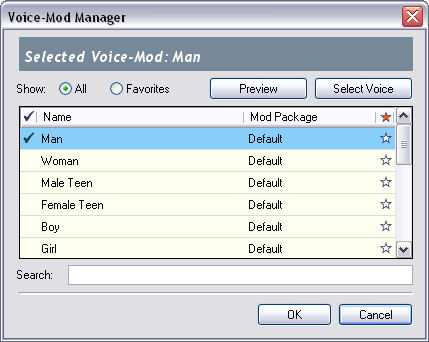
|
|
Show Radio Buttons: All or Favorites
|
|
Controls what is displayed in the Voice-Mod list. If you choose "All", then
all voice-mods will be displayed in the list. If you choose "Favorites", then
only the voice-mods which are marked as favorites (red star on the far-right column
of the list) will show up in the list.
|
|
Voice-Mod List
|
|
Displays the voice-mods depending on what is set on the show radio buttons.
The visibility of the items is also affected by the "Search:" text box depending
on what terms are used to search.
There are four columns in this list which represent: Selection (checkmark image),
Name, Mod Package, and Favorites (star image).
You can control which voice-mod is selected to be used with an actor by clicking
on the first column next to the voice-mod name. This should put a blue checkmark
next to the name. You can also select the voice-mod by simply clicking on
a row in the list and then clicking the "Select Voice" button.
You can add or remove a voice-mod from your Favorites by clicking on the far right
column next to the voice-mod you would like to affect. Click once to make
the voice-mod a favorite. This will change the empty gray star into a bright
red star indicating that this voice-mod is now a favorite. Click on the red
star again to remove this item as a favorite.
|
|
Preview Button
|
|
Click on this button to listen to a voice-mod that is highlighted in the Voice-Mod
List. The voice message will be output through your speakers and will continue
to repeat. Click the button again to stop
the preview.
|
|
Select Button
|
|
This will select a voice-mod to be used with the actor. Choose a voice-mod by left
clicking on a row in the Voice-Mod List. Click on this button to select it.
Only one voice-mod can be selected at a time.
|
|
Search
|
|
Actively searches any terms that you type in the text box to match voice-mod names.
The Voice-Mod List will then display any matching voice-mods to the terms you have
provided.
|
|
|
Premium Voice-Mods
|
Premium voice-mods provide additional voice manipulation, tapping into the voice-changing
engine's advanced algorithms. This includes additional voice texturing and
effects not available with the basic settings.
The premium voice-mods can be downloaded or purchased from the Screaming Bee web
site. You can navigate to the page containing the voices by choosing the "Help>Get
More Voices..." menu item.
If you would like to activate the premium voice-mods, you can access that feature by choosing the "Tools>Activate Plug-Ins..." menu item.
|
|
 |
|
Click to Go Back
|
 |