|
MorphVOX can be used with online games like There.
A basic membership to There is free. But to use the voice
features of There, you must upgrade to a
Premium Membership
(one time fee of $9.95).
There uses the system default microphone for audio input. If you have not set the Screaming Bee microphone as your default Windows microphone please
click here
for instructions on setting the driver
before running There.
|
|
To test if your microphone is hooked up correctly do the following:
-
Run MorphVOX.
-
Start There
-
Activate the Voice Action Bar (see below).
-
Make sure that voice button is activated (it should say "Turn Voice Off").
-
Run the Voice Trainer to adjust sound levels properly.
-
Talk
into the microphone, make sure that sound wave graphics are being displayed over
your characters head.
If the your voice is faint then you might want to click on boost microphone gain.
|
|
|
There Voice Action Bar: Settings
|
To access the voice action bar in There:
1. click on the People->Action Bar menu.
2. click on the "Voice" button which should bring up the following options:
|
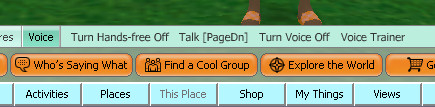 |
You can choose from the following options:
-
Turn Hands-Free Off: This lets you choose between voice-activated
(Hands-Free: the current setting) or key-activated mode. For performance improvement
you may want to turn
of Hand-Free Off.
-
Talk: This is the key to press when you want to talk using key-activated
mode.
-
Turn Voice Off: Turns off voice chat. Click this button again to
turn it back on.
-
Voice Trainer: Launches the Voice Trainer to optimize the volume
levels for the game.
|
|
Game play tips:
-
Assign a push-to-talk key in MorphVOX that is the same as the one assigned in There. Click here
to learn more about assigning keys.
-
Create custom sound effects
and assign Quick Effects
to broadcast sounds.
-
Change your voice with Quick Voices.
-
If you have a slower machine drop you Morphing quality. To learn more
click here.
|
|
 |
|
Click to Go Back
|
 |