- All programs that use the system default microphone
- Audacity
- Facetime and Yosemite Calling
- Google Talk
- iChat
- magicJack Softphone
- Mumble
- Skype
- TeamSpeak
- Ventrilo
- Vonage SoftPhone
- Yahoo Messenger
To set up MorphVOX for Facetime, click on the Facetime Video menu item.
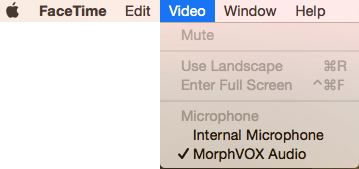
Select "MorphVOX Audio". Now you will be getting your morphed voice!
* Note you must run MorphVOX or you will only get silence sent to the caller.
To set up MorphVOX for iChat, click on the iChat Preference menu. You will see the window below.
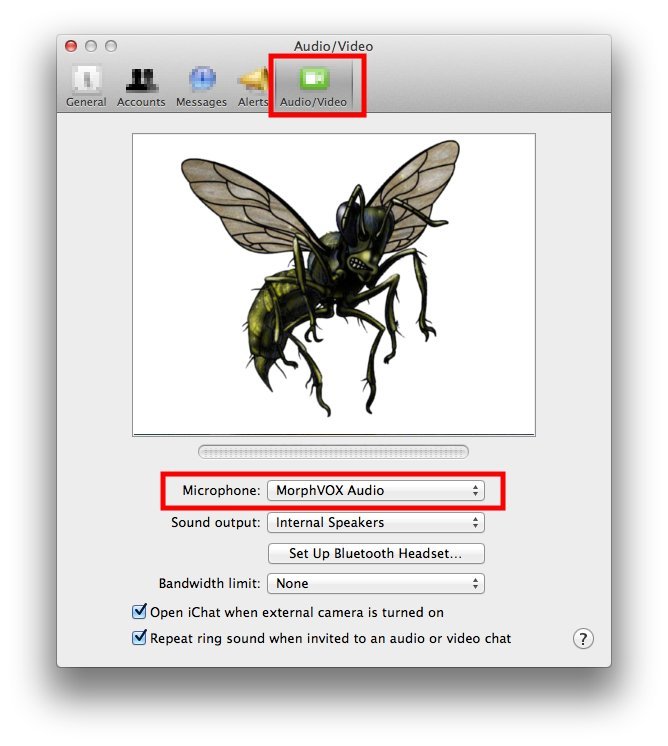
Select "Audio/Video" and change the microphone to "MorphVOX Audio". Now close the window.
From the Skype menu select Preferences and the following window will appear.
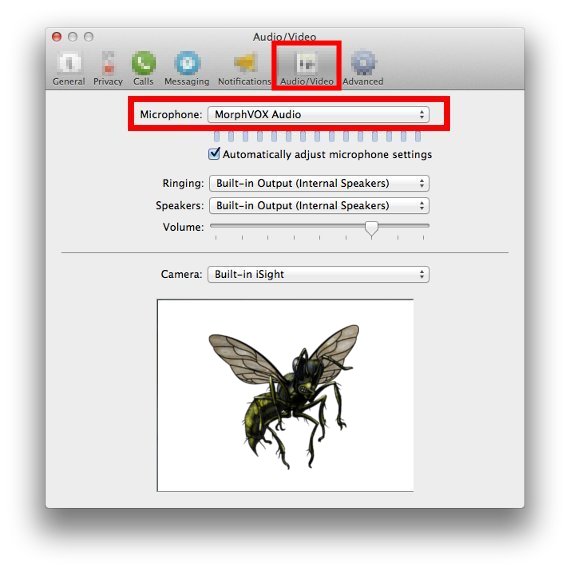
Select "Audio/Video" and change the Microphone to "MorphVOX Audio". Now close the window.
From the TeamSpeak menu select "Preferences" and the following window will appear.
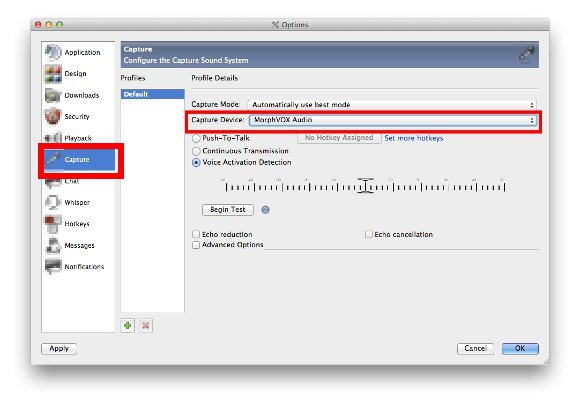
Select "Capture" on the right hand side and then change the Capture Device to "MorphVOX Audio"
Click OK to save the setting.
Select "Preferences" from Yahoo and the following window will appear.
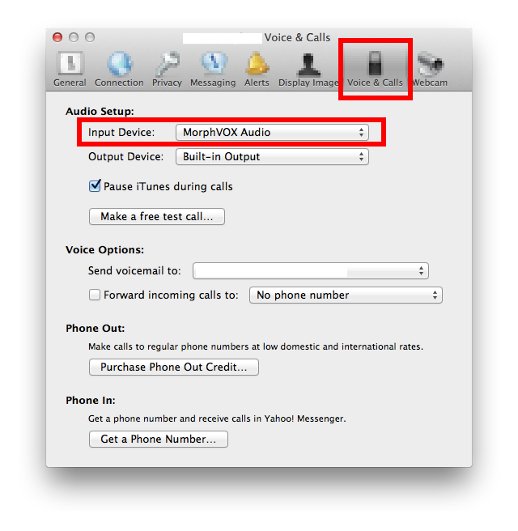
Select "Voice & Calls"; and change the input device to "MorphVOX Audio". Then close the window.