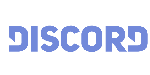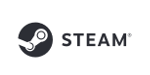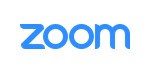MorphVOX Pro with the Discord
MorphVOX Pro can be used for voice changing in Discord.
One of the easiest ways is to set your default microphone to "Screaming Bee Audio" before starting Discord. The following FAQ explains how click here.
Here's how to set up MorphVOX just for Discord:
- Run MorphVOX
-
Open Discord and at the bottom click on your voice settings option button.
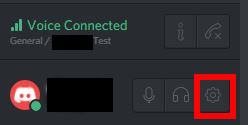
-
After the user settings window opens click on the "Voice" tab.
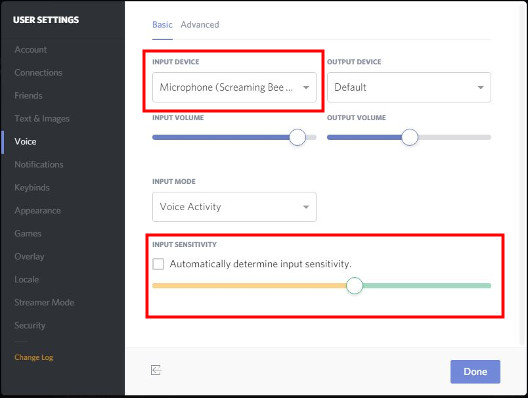
-
For INPUT DEVICE Select "Screaming Bee Audio" in the drop down.
-
Uncheck Automatically determine input sensitivity.
-
Now speak into your microphone and adjust the sensitivity setting so it is showing green when you talk.
-
Click Escape. Discord should now be using the morphed output from MorphVOX.
MorphVOX sound tips:
- Set the quality to highest by accessing MorphVOX Preferences menu under Sound Settings.
- Reduce your real microphones level if you get distortion or feedback.
-
Map sound effects to hot keys:
- click here
-
Try other voice packs for more voices:
- click here
Go Back