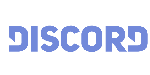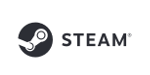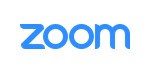MorphVOX Pro with the VRChat
MorphVOX Pro can be used for voice changing/Morphing in VRChat
Here's how to set up MorphVOX just for VRChat:
- Run MorphVOX
-
Open VRChat and click on your in game Settings panel (escape)
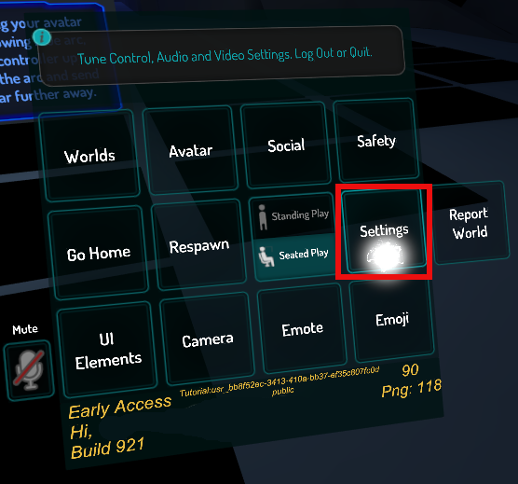
-
After the settings window opens go to the Microphone section and click on the arrow buttons until you get to the "Screaming Bee Audio" microphone.
You may need to adjust your real microphone if it was not originally setup. You can do this by selecting your real microphone and setting the correct level and then switching back to the Screaming Bee Audio Mic. Be sure to keep the Screaming Bee Audio mic at 50%.
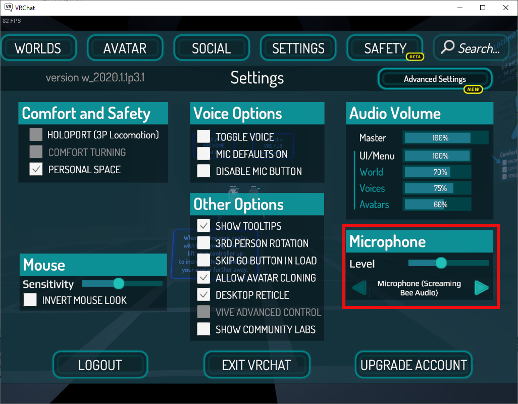
-
Close the settings dialog. VRChat should now be using the morphed output from MorphVOX.
MorphVOX sound tips:
- Set the quality to highest by accessing MorphVOX Preferences menu under Sound Settings.
- Reduce your real microphones level if you get distortion or feedback in the Windows Audio Settings (right click on the lower right Speaker icon in Windows)
-
Map sound effects to hot keys:
- click here
-
Try other voice packs for more voices:
- click here
Go Back