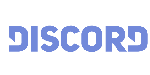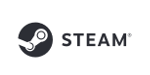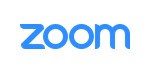MorphVOX Pro with the Microsoft Teams
It is easy to use MorphVOX Pro can be used in Microsoft Teams.
Here is how to setup MorphVOX voice changer in Teams:
- Run MorphVOX.
- Open up Microsoft Teams.
- Start a conference.
- Click on “Customized Setup”.
- Under the Microphone setting select the Screaming Bee Audio from the dropdown arrow.
- Close the Device Settings popup.
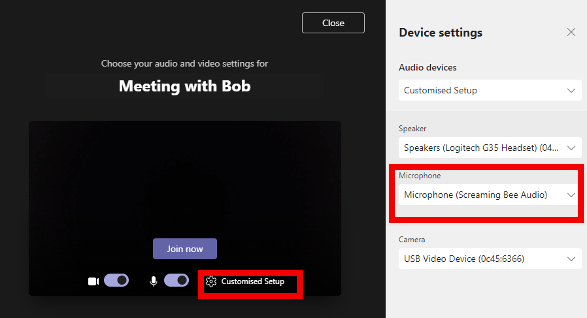
That is it!
Now everyone in the call should be able to hear your morphed voice.
MorphVOX Sound Tips:
- Set the quality to highest from the Microphone Panel.
- Reduce your real microphones level if you get distortion or feedback. We recommend using a headset to prevent feedback.
- Keep the Screaming Bee Audio input level at 50%. Adjust your real mic if you need to adjust the volume.
- After setting up the voice you want turn off the MorphVOX "Listen" button so you do not hear your own voice.
-
Map sound effects to hot keys:
- click here
-
Try other voice packs for more voices:
- click here
Go Back